Watch the video and read instructions below:
1. [Update: this part is now skipped by megaupload: start from step two, I will keep it for archive purposes] First you are going to get to a download page, enter the code and hit download file
(Example: http://www.megaupload.com/?d=EBRH99AC)
2. Next you wait for the counter which will take 45 seconds without an account or 25 with an account (sign up is free).
3. Now you simply click Regular Download image button and the download starts! (you may close the window but don't close the browser so the download can finish)
4. If the file is avi/divx type (extension doesn't always matter), streaming will work with VLC and firefox/chrome, go to the download location (normally at My Documents>Downloads) Right click the file (which will be named appropriately, in firefox the extension is .part and as of 10/22/2010 chrome changes the extension to .crdownload) > and click Play with VLC media player (if the option you may need to restart or reinstall VLC player)
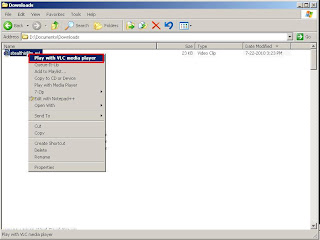
5. VLC will give the message "AVI is broken..." (it's because the file is incomplete, because it's in the process of download!) just click Don't Repair and the streaming video will start!
Note: depending on your connection (and other factors), VLC might stop playing - check if something interrupted the download (remember not to close the browser!) or just slow download speed, just wait a few minutes and repeat step 5. again. If it's too slow you may just prefer to wait until the download is complete.
Enjoy!

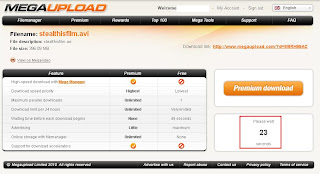


1 comment:
Yahoo! That's so easy. Easier than reading. Thanks so very much for taking the time.
Post a Comment